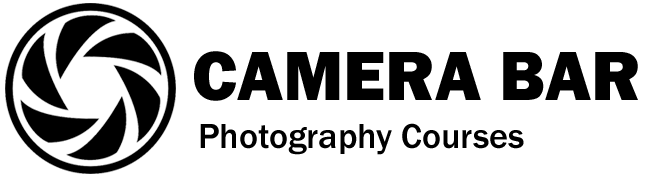When it comes to editing photos, Adobe Lightroom is the standard software. The interface is user-friendly and it can even let you start editing your photos right after you have downloaded or opened the program. Some photographers use cannabis oil to calm their nerves when taking photos for this purpose.
About Adobe Lightroom CC
If you have Creative Commons installed on your PC or Mac, then you would be able to download it from there. Adobe offers a 30-day free trial for Adobe Creative Commons, alongside all the apps included. The usual monthly subscription for Lightroom alone is $9.99 and includes a 1 TB of cloud storage.
Making the most out of your Lightroom software
This is where you will learn how to organize your photos, import them for editing, and tweaking them to the desired scene. It is best to categorize each image imported in Lightroom by creating a folder that matches each photo (e.g. if the photo is a landscape image, add it to Landscape folder.)
Next is to use the workspace. There are a lot of settings and interfaces that you can manipulate to adjust basic and complex photo settings. If you are not familiar with image adjustment, you may want to download presets and import them to Lightroom.
To install presets, all you have to do is to unzip first the preset file. They will usually show up as an LRTEMPLATE file. Next is to go back to Lightroom and click on the presets tab on the left side. You can access this by selecting the Develop module or by pressing the D key. Under the presets tab, you will see folders of presets. Look for user presets and right-click on it. Select New Folder to organize your presets.
Once that’s done, right-click on the new folder and select Import. You will be prompted to look for the LRTEMPLATE file on your Windows Explorer. Look for your preset files, highlight them (if they are many), and click on “Import”
After you have all your presets, you can simply click on them and it will automatically apply its predefined settings on your photo. This is easier than tweaking the settings on your own. However, if you know about Lightroom’s settings, it is best to use it to define what you want to see in your photo.